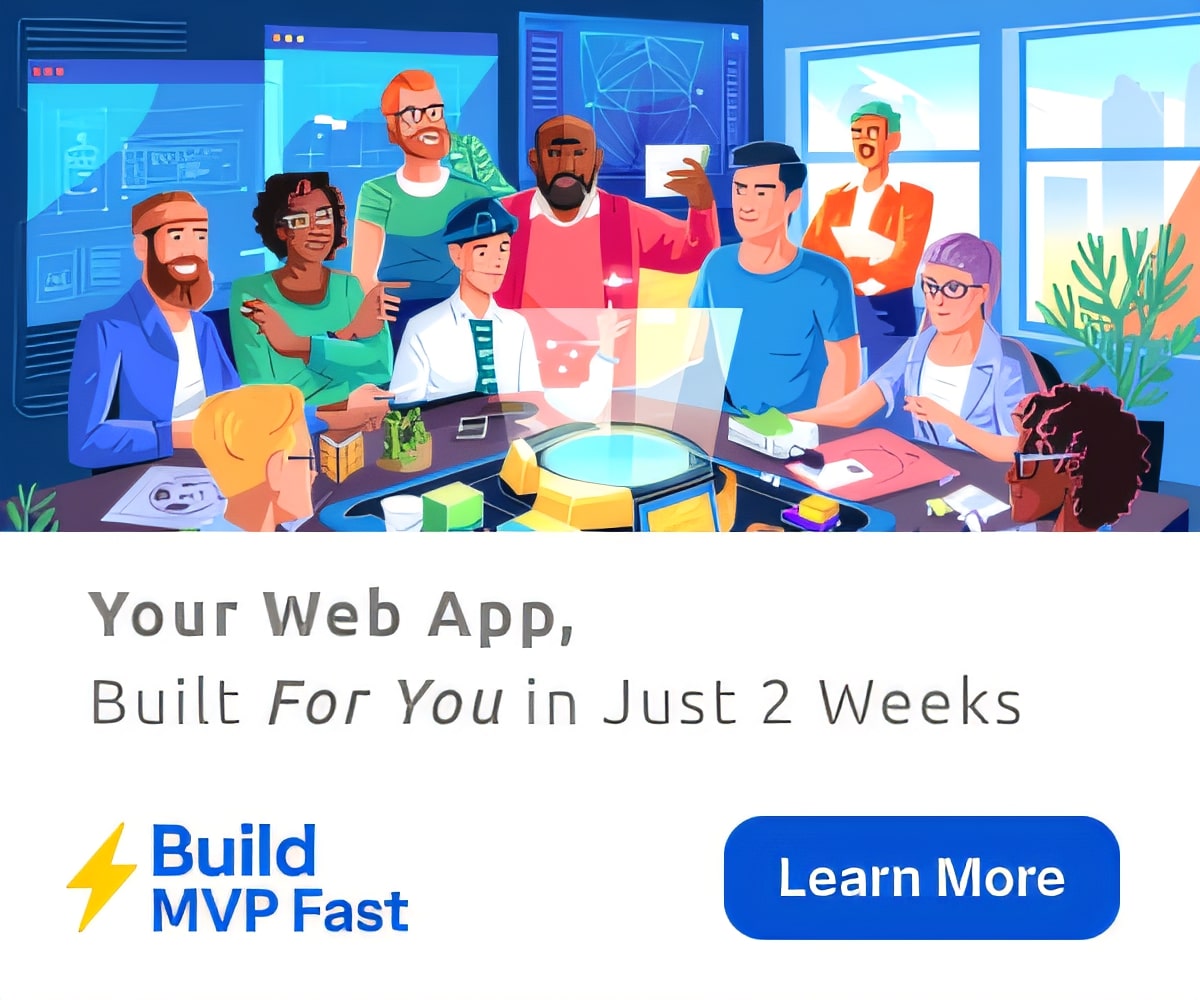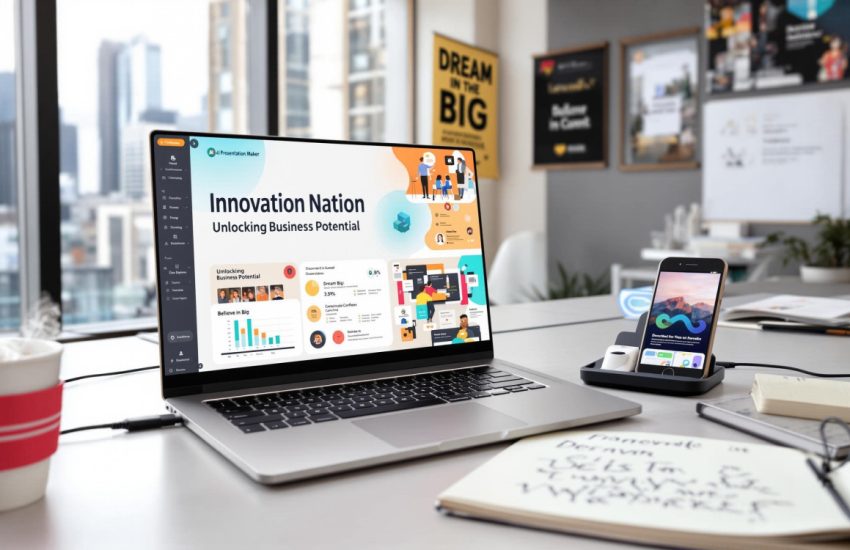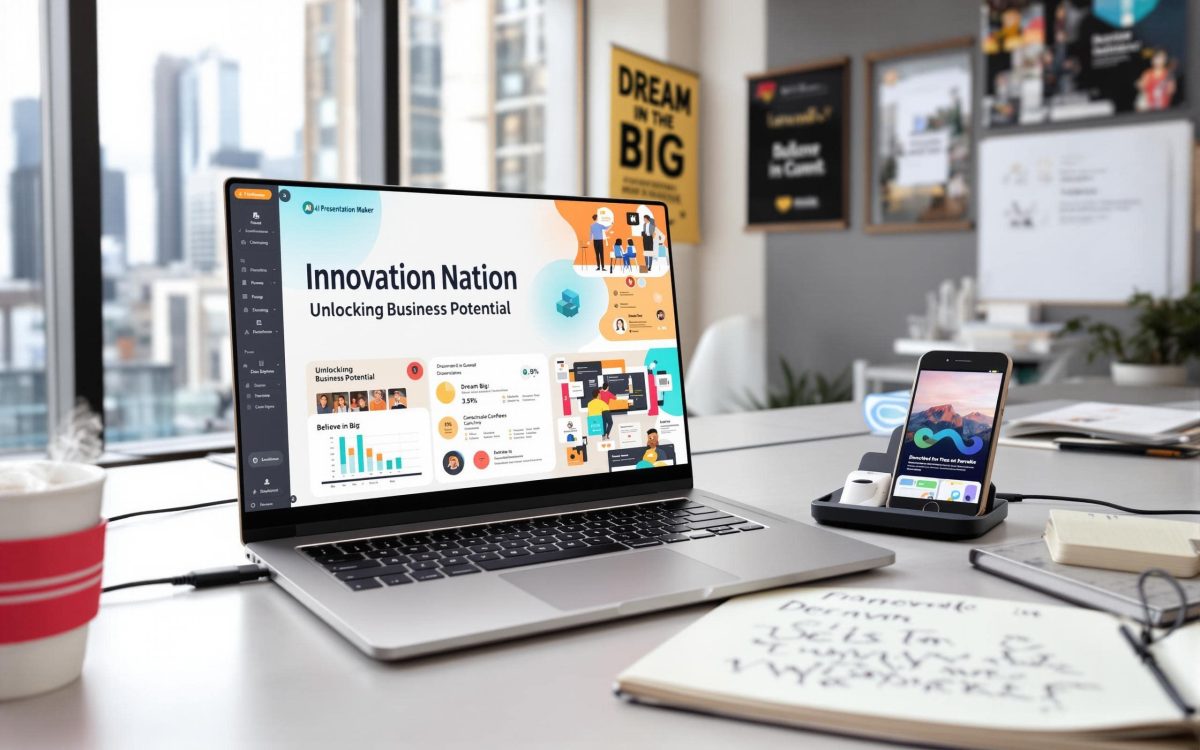DVDFab Tells You How To Take Your Beloved DVDs Along With You
For mobile users including both Android and iOS platforms, watching videos on line is not the preference for them because of not only the omnipresent ads plugging in during the process, but also for the potential charges and safety issues. If you have a collection of favorite DVDs and want to watch them with your mobile phones as mobile phones are so light-weight, and nowadays smart phones have been more and more intelligent and designed with stylish looking, well, it’s OK! Just use a DVD ripper software.
DVDFab DVD Ripper is not only a DVD ripper software, but also a program combines DVD ripper and DVD converter, which can rip the content off your favorite DVD discs/ISO files/folders and convert it to any video or audio formats for playback on your PC, hard drives, or devices including but not limited smart phones, tablets, TV Boxes, 3D devices, game consoles, etc. It gives you the powerful to take your beloved DVDs along with you for watching on your portable devices, and enjoy the offline DVD viewing without the worry of ads, net traffic usage and any safety anxieties.
As opening DVDFab 9, it’s clean and neat. A program integrities all its products into one application with an intuitive UI designation is presented in front of users. For using DVD Ripper, just opt for Ripper from the option bar. And then, it will lead you to load the source. Three source loading methods are provides, you can insert the DVD discs into the optical drive, then DVDFab will immediately begin to read and analyze it. What’s important, DVDFab never fails to decrypt the protected DVD discs. It can access all kinds of DVD discs with its ability to remove all kinds of protections embedded on DVD discs. Apart from DVD disc, you can load the DVD ISO file or folder by clicking the “+” or “+Add” to navigate it in, or just simply drag & drop it into the main region for loading.
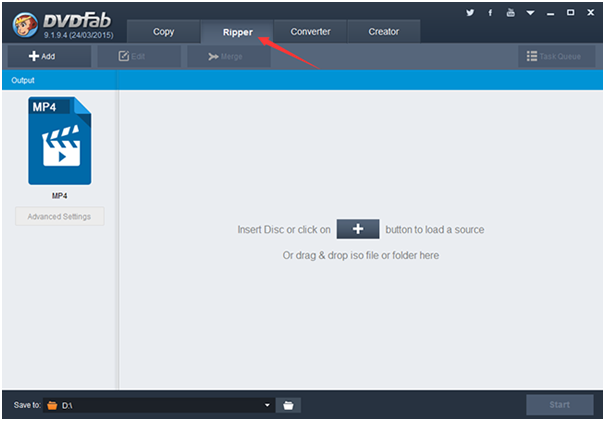
Seconds later, the to-be-ripped DVD is imported in DVDFab with its correct structure recognized and showed on the interface for your selection. You can choose any titles you want, and the sound tracks and subtitles from the embedded items by checking them.

At the left pane, there is a profile switcher right above the Advanced Settings entrance, which is used for you to choose your destination format or device preset. You can find almost any video format, audio format and popular brands devices here. You can rip your DVD to the normal 2D mainstream video format, and you can convert it to advanced formats like 3D formats, HEVC (H.265) formats, 4K formats, 3D HEVC formats, 3D 4K formats, etc. You can just extract the audio stream off the source for listening it with your iPod, MP4 player, etc. Usually, many devices have their own exclusive supported video formats. For viewing DVD or videos with them, you shall know which video formats are compatible with this device first, and then convert your DVDs to the compatible formats. But now with DVDFab, you don’t need to take the extra efforts. It has collected all the popular devices including smart phones, tablets, 3D devices, TV Boxes, game consoles, etc. into its profile library, you can just set the profile to be what you are about to watching DVD with, DVDFab will help rip your DVD to the format compatible with your device.
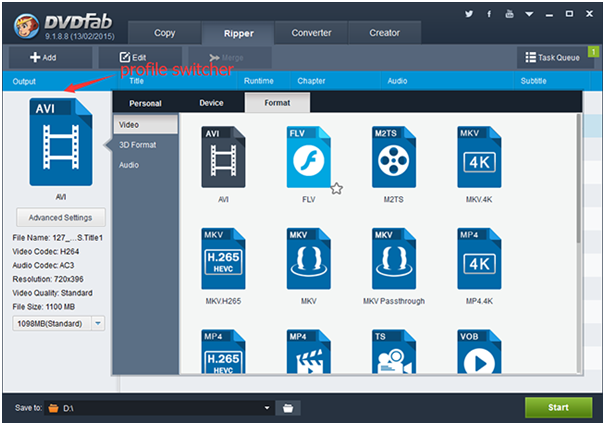
Next is the Advanced Settings part. If you have your own requests for the output DVD, then here you go, you can select the resolution, sample rate, bit rate, video quality, frame rate, sound channels, etc. you prefer more here.
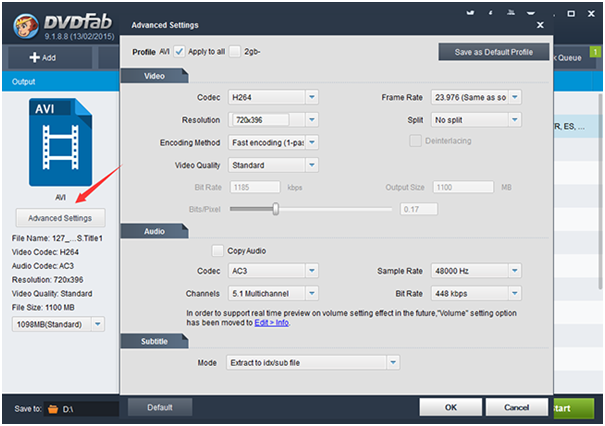
The video edit feature DVDFab provides empowers you to be a DVD editor and artist. You can adjust the video effect like aspect ratio, saturation, brightness, contrast, etc. to be whatever you like, rotate the video or not. You can trim any parts you want off by determining where they start and where they end. You can also crop the DVD with the display area you need, if you don’t want any black bars, well, just cut them off. Also, you can brand the DVD with your own marks like adding watermarks, either image watermark or text watermark. The transparency of the watermark is changeable. If you are not familiar with the embedded subtitles, you can add some downloaded external subtitles in.
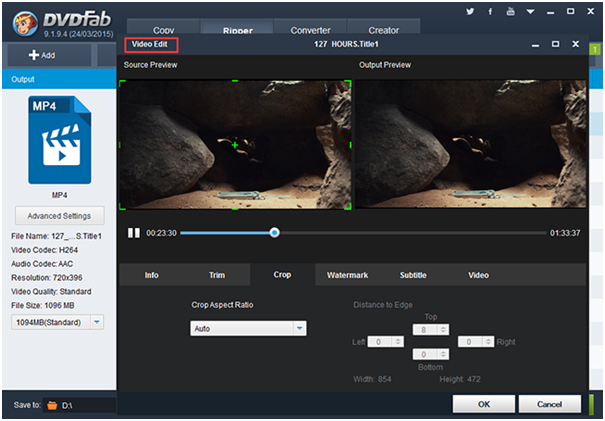
After finishing all the settings, the DVD ripping and conversion will be started immediately once you make a mouse click to hit the Start button. As the ripping runs, the detailed progress information shows. You can get the how it is performed and how long will it be finished.
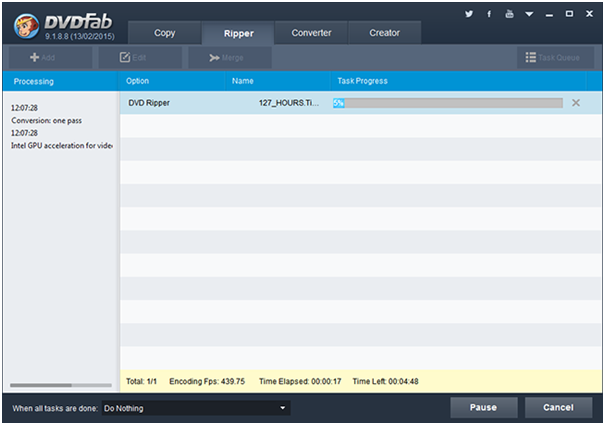
When the DVD is ripped completely, you can view it with your installed media player. DVDFab supports almost all the known media players like VLC Media Player, Window Media Player, DVDFab Media Player, etc. And if the profile you set is a device, then just transfer the output DVD to your device connected to your PC, then you can view it. You will find that the output DVD is well performed and compatible with your device, and there are no any freeze and crash problems during the playback.