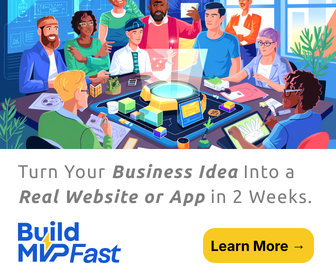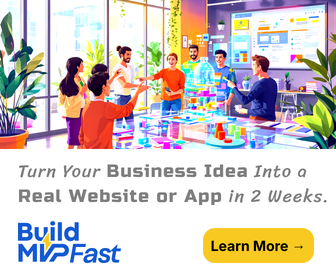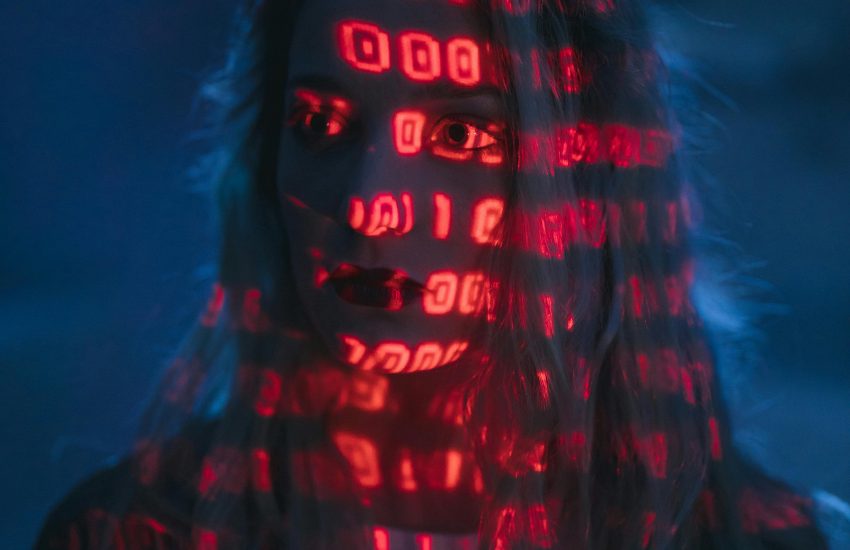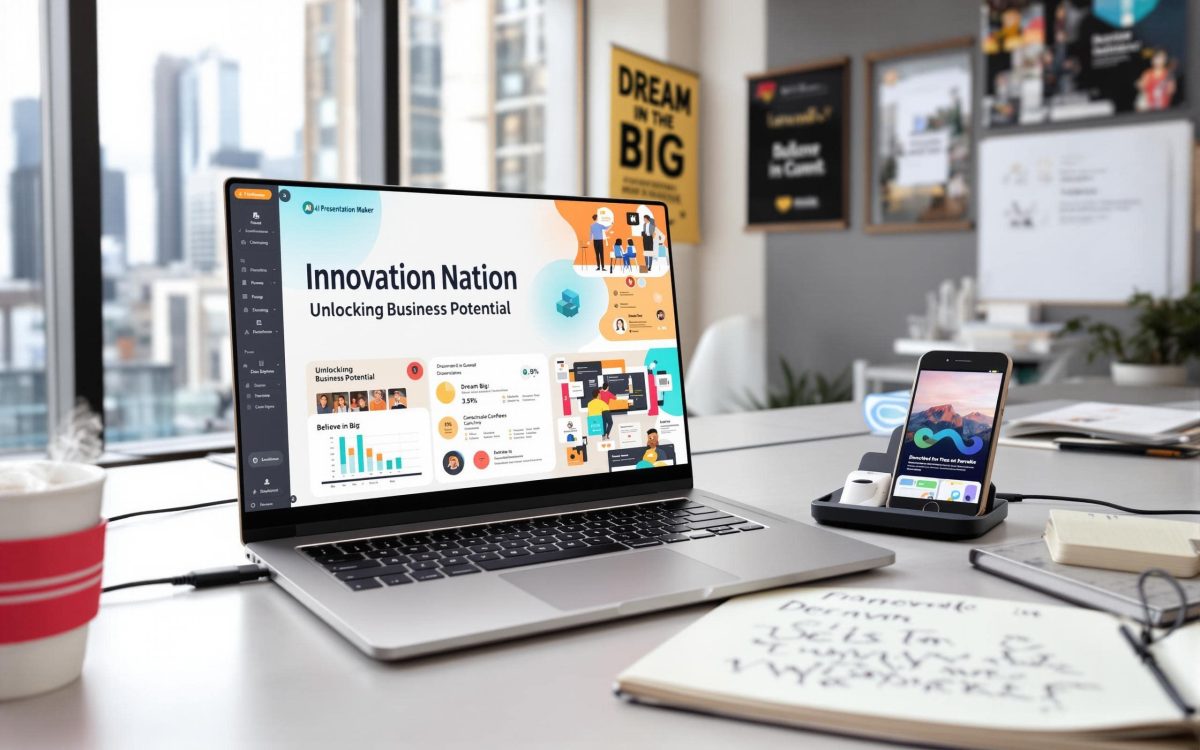How to fix Battery issues in Dell Laptops
Dell is an American multinational computer technology company headquartered in Round Rock, Texas, United States. Dell is a well-known name for its innovations in supply chain management and electronic commerce. Dell sells PCs, data storage devices, servers, network switches, computer peripherals, cameras, HDTVs, printers, MP3 players, and other electronics built by other manufacturers.
Battery issues in Dell Laptops with their solutions:
- Bad AC adapter: To verify the condition of AC adapter, remove the battery and check if the laptop is running correctly with the laptop AC adapter. If the laptop is not working, then the AC adapter is defective and should be replaced.
- Defective Motherboard: There may be a defect in your motherboard if your battery is not charging. If your AC adapter is good and your battery is also good, but still not charging it means the defect is in the motherboard.
- Unable to charge at all or showing it is not compatible: You can face this type of problem if your BIOS are not upgraded. The current software of your system is set up to read Original Equipment Manufacturer (OEM) battery. If you don’t update your BIOS, you can only use OEM battery. If you use any replacement battery, it not communicates correctly with the software in your system. Check the vendor’s website or blogs for the possible system BIOS upgrade for your laptop model. Some laptops reject third party batteries if they have an old BIOS version. After completing the BIOS upgrade, recharge your battery for 12 hours before using it.
- AC power adapter type cannot be determined error
If this error is shown while using a new Dell replacement battery, then follow these steps:
- Solution 1:
Charge your battery for the whole night.
Start the laptop with AC adapter plugged in and battery inserted. Allow your Operating System to boot up.
Unplug your laptop’s AC adapter and plug back in
- Solution 2:
Shut down your laptop. Unplug your AC adapter.
Insert a new battery and start your laptop without AC adapter.
When the Windows screen is appeared on the screen, again plug in your AC adapter.
- Battery cannot be identified. The system will be unable to charge the battery error:
If this error is shown while using a new Dell replacement battery, then follow these steps:
- Solution 1:
Shut down your laptop properly.
Insert a new battery and start your laptop again. The battery is inserted during startup which means it can be recognized.
- Solution 2:
Start your laptop only with battery; use it with a warning message.
Discharge the laptop’s battery completely
Reboot your laptop with a battery, the system will show you a low battery warning- to press F1
Press F1 from your keyboard, and plug in your AC adapter
The warning message will not appear again.
- Full charged, but not working: This condition is known as “False Peak”, this can occur when using a battery which was discharged for several years. It may show you full charge only after 15-20 minutes. Leave your laptop’s battery on the charger for about an hour. Remove the battery, and again reinsert it with the AC adapter. The battery will resume working properly.
There can be many other issues regarding Dell laptops; you can contact Laptop Repair in Gurgaon for all types of repair services.