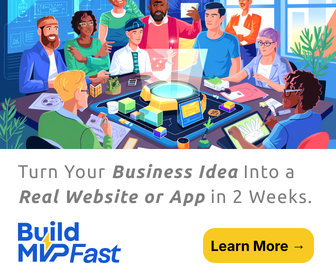Realtek HD audio manager is friendly to its users. It offers Dolby, Surround Sound Support, and DTS to the Audio Card for the user. It’s software significant to the user’s computer. If it isn’t in the control panel, it can be found in the file explorer. Here is what to know about Realtek high definition audio manager.
The Necessity of a Realtek High Definition Audio Manager
Most users see no need to install a Realtek HD audio manager if they don’t have any audio problems. Though the driver isn’t significant in running the PC audio, it’s essential to install it. It acts as a control panel for the audio adapters. It also detects devices that are newly added to the PC automatically. These devices include microphones, speakers, headphones, which you can set up at the linking.
Features of Realtek High Definition Audio Manager
- The speaker configuration tab allows us to enable or disable specific speakers.
- The manager is accessed from the right corner of the computer at the bottom end. By clicking on the orange sound icon, the user can access sound tools, including; System Sound Events, Sound Manager, Windows Media Player, Audio Devices, Sound Recorder, and Volume Control.
- The Sound Manager has an option for speaker configuration. The user can choose between Quadraphonic, Stereo, and 5.1 Speaker if the setup is available.
- Available additional instruments include; Enable Bass Management, Swap Center/ Subwoofer Output, and Speaker Fill.
- The user can manually adjust the volume of any speaker on the Room Correction tab.
- The Speakers tab has a volume control section and a sound test button.
- The Microphone tab allows adjustment of the microphone volume and also actual test performance on the device. It also has instruments such as Acoustic Echo Cancellation and Noise Suppression.
- The sound quality is changed in the Default Format tab.
How to Setup Realtek High Definition Audio Manager
- Double click the Realtek high definition audio manager tray icon
- Then click the icon on the small folder
- Ensure that the ‘disable front panel jack detection’ box is cleared
- After that, insert the jack plug of a headphone or microphone into the computer’s corresponding front socket panel
- The system setting is successful if a piece of message information reads: ‘A jack has been plugged in.’ It means the HAD and the front panel are compatible.
- If this message doesn’t read, click on the small folder icon ‘disable front panel jack detection’ box.
How to Test the Microphone and Headphone Sockets
- Click Start, choose All Programs, Accessories, and then Sound Recorder.
- Record the sound needed, then play the file that has been saved using Windows Media Player.
Realtek High Definition Audio Manager isn’t as crucial for the audio device, but it’s advisable to have it. With its numerous features, the user has various options to choose from. These drivers allow users to enjoy a loud and clear sound from their desktop. When integrated into the motherboard, these drivers are the best sound cards. Users who don’t have it can download and install it in their computers for better sound. The above guide provides insights about the Realtek High Definition audio manager.