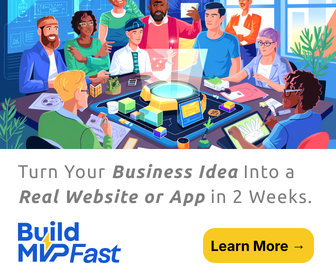Microsoft Hotmail, which was the first web-based email service provided for free, is still widely used and regarded as the one of the best web-based email service which one can subscribe to and use. Microsoft Hotmail provides a host of special features to its users, like instant messaging, file hosting capabilities, unlimited storage, scheduled calendar, and save contacts in your own personal address book among other features. However, one thing in which Hotmail lacks is providing support for POP3 or IMAP, and STMP server access. Accessibility to this feature can provide users with easy access to offline viewing after downloading files from the email, something which they have been unable to do until now.
Fortunately for the many users that rely on Hotmail for its web-based email services, Microsoft now provides support for Hotmail with the introduction of Microsoft Outlook. To gain access to the entire feature-rich aspects of Hotmail, users will have to configure and merge their Hotmail account with Microsoft Outlook. With this, they now will not only be able to easily download files and read them in offline mode, but also save them from visiting the web page every time they want to view their mail.
Setting up the configuration process for your Hotmail account with Microsoft Outlook is not a very hard process. To make things even simpler and easier for you, we have laid down a step-by-step process that will guide you through the configuration process of your Hotmail account with Microsoft Outlook. But first things first, before beginning the configuration process, make sure you have an active and live connection to the internet so that no disruption of the process occurs midway through the configuration. Follow these steps for a quick and hassle free configuration of your Hotmail account with Microsoft Outlook:
- Install Microsoft Outlook 2010 on your system
- Open Microsoft Outlook
- Click on the ‘File’ tab
- Go to the ‘Account Information’ tab, where you will find an ‘Add Account’ button. Click on it.
- A new window will pop up in which you will be required to fill up your personal and Hotmail account details, including username and password. Fill out the complete form with the correct information, and then click on ’Next’
- To configure your Hotmail account properly, Microsoft offers access via special Outlook Hotmail Connector software, which provides a two-way sync for mail, calendar and contacts.
- If you don’t already have the software installed in your system, you may be prompted to install it now. If the prompt shows up, click on ‘Install Now’
- Begin installation by clicking on ‘Run’
- Select the box that asks for Software License Terms and Agreements, and then click on ‘Continue’
- After the software is successfully installed, in the ‘Add New Account’ click cancel
- Close and restart your Microsoft Outlook
- Once your Hotmail account has been added, you can further add other accounts by clicking ‘Add another Account’.
- After you have done adding accounts, click on ‘Finish’ to end the set up process.
Follow these quick and simple steps for a seamless integration of your Hotmail account with Microsoft Outlook and start enjoying all the special features that comes along with it.