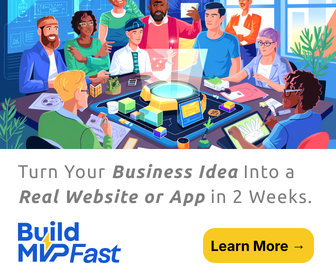Since the invention of Google as a simple, easy to use search engine, the company has evolved into so much more, with the newest focus on Ink Technologies. Google cloud Print is an innovative discovery that allows you to connect your printers to the web and make them available to whomever you choose and from any application you peruse on a daily basis.
How does Google Cloud Print work?
Unlike regular printers that only allow printing from a network, usually situated in a home or office, Google Cloud Print allows you to print web documents from anywhere; it works whether you’re in the same room or in a different country, because it’s connected over the web. It also doesn’t matter whether you’re on a computer, phone, or a tablet. It also allows you to keep drivers and firmware up-to-date without your intervention.
What types of printers does Google Cloud Print support?
According to Google, there are many applications with which to print, and depending on your type of mobile device, can vary; however, these following applications will allow you to print to Google Cloud printers. For example, on all devices, Google Chrome is enabled for printing, as well as mobile Google apps, which now utilizes the services of the print2doc feature. This feature enables you to print any file off your mobile device to store in your Docs account for safety measures. You can also print from any web page that supports Google Cloud Print without leaving your browser.
KODAK Email Print – send all your emails and attachments to your KODAK printer from anywhere using any web-connected and email capable device.
Google Cloud Print for mobile users
Cloud Print BETA- If you own an Android, you can use Cloud Print BETA, which allows you to print data off your phone that includes:
- Emails
- Attachments
- Contacts
- Web pages
- Documents
- Text messages
PrinterShare Mobile Print – Another Android app is the PinterShare Mobile Print. It supports several forms of printing, such as Google Cloud Print, and allows for printing pictures, web pages, Google Docs, contacts, messages, calendar events, and other files.
Cloud Printer- an add-on if you use Mozilla Firefox, on your mobile device. This app will let you print web pages, while you surf.
Easy Print – an Android app that allows you to manage your printers, along with your print jobs, and also print emails and documents. There will be more features that will be added to Easy Print in the future.
Fiabee – a Cloud sync app that can print documents directly to Google Cloud Print, from either the Android app or Google Chrome app. Business leaders, using this app, receive the best of both worlds. The admin user can grant read only permission to prevent other users from deleting, renaming, or uploading files, deny cloud print permission, deny installation of the app, create and manage groups for team working, generate a random password for one use, and many other benefits.
Individuals can utilize Fiabee to back up contacts, take a photo and instantly upload it to your account, print documents from anywhere to any Cloud printer, organize your photos and files from all your social media (Facebook, Google Docs, Flickr, Picasa, etc…) into a centralized location, for easy access.
PrintJinni – this mobile app for Android allows you to print Microsoft documents in Office, Excel, Powerpoint, PDF files, photos, and other wireless mobile printing. Print from Google Cloud Print to a range of Wi-Fi enabled laser printers/MFPs.
PrintCentral Pro- on your iOS device, PrintCentral Pro is an app used for Apple users, (iPhone, iPod, iPad) which will allow you to print to a variety of services, including Google Cloud Print. The app also offers printing of emails, documents, shipping labels, text messages, photos, and much more. You can also move files to and from your computer and print them, as well as print pasted clips, or store clips as files for reviewing, archiving, emailing, and grouping.
Google Cloud Print for MAC and PC users
PC and Mac users can also utilize the services of Google Cloud Print. Mac users, from Leopard and up, can print from any application on their Mac, using the regular Mac print menu.
Paperless Printer – PC users can peruse this Windows virtual printer for a variety of printing jobs. It allows you to print from a desktop application and have the print job sent directly to remote Google Cloud printer.
Cloud Print for Windows – registers your Windows printers as Cloud printers in Google Cloud Print, so any printing job will be sent to those cloud printers automatically. You can submit documents from your PC to your Cloud printers.
Wappwolf – this automation tool helps save you time when processing your files, since you can add a folder to your cloud storage and it will automatically print those files to any Google Cloud printer.
Sharing Google Cloud Printers
Another neat feature of Google Cloud print is that you can share printers. Techradar states that you can share your printer with anyone else on the network, allowing them to print from their own Google accounts; however, it doesn’t stop there. You can allow access to your printer from anywhere to anyone, as long as they have their own Google account. Large groups can share your printer when you set up a Google groups account and share your printer with the mailing list. Your friends or colleagues will then be notified by email. Once they accept your request to share, they can access your printer.