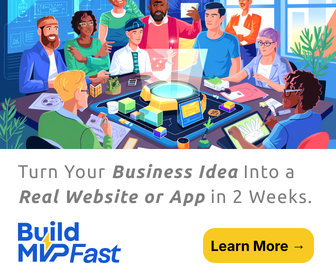The truth is that windows 7 are configured from the onset to restart automatically immediately after a blue screen of death which is a very big system problem, and other major system problems. Now, a lot of people will not be able to notice this problem while the system is automatically restarting just because of the speed with which it restarts. The resultant effect of this is that a lot of people always crave to have this default automatic restart disabled. But on the contrary, many people have found it very difficult to disable this because it involves a series of processes and steps. In this article you will know the best way you can disable this, so that you will not be out fasted by your system when it encounters such problem again.
The first thing you need to do is to go to the start button of your system. When you click the start button, you will be given all the programs that are present in your system, and then you get to the control panel. When you are in the control panel you need to quickly type system in the search box. This should be done in a hurry.
After this, you then need to click on the security link of the system. When you have done this, you will see that if you are viewing the small icons or even the large icons method on the control panel, you will not be able to see this link. If it is like that, you will need to double click on the system icon and then proceed to step 4.
From here, you then click on the system link. From the system link, you then move to the advanced system settings link. From here, you will need to locate the startup and recovery section that is located at the bottom of the window. When you are here, you then click on settings.
Then you check at the start up and recovery window, and uncheck the check box. This will automatically restart the system. Then click OK in the start up and recovery window. Click OK in the system properties window. When you have done all these, you can then close the system window, and you would have disabled the automatic restart.
After this, you will have to restart your windows 7 manually whenever a BSOD or other errors occurs. This will enable you have a control on your system, and also to be fully aware of any form of errors that your system encounters. But you should always do well to restart your system manually whenever such errors or problems occur in your system. This is the simplest and the only way you can disable this automatic restart, and you need to do it to avoid the discomfort that not doing it can cause you in the long run.
Author Bio:
Liza John is an IT professional from Selftesttraining .Have you really looked for this selftesttraining.com Assistance? Move ahead to take the benefit of ACI Certifications and pass your exam easily.